Tutorial with GPU Instance on AWS
You can use SmallTrain on GPU Instance on AWS.
Warning
This tutorial uses a GPU instance on AWS.Please note that it is not a free tier eligible.
Sign in to your AWS console.
e.g. if your Account ID (12 digits) is 123456789012, URL is https://123456789012.signin.aws.amazon.com/console
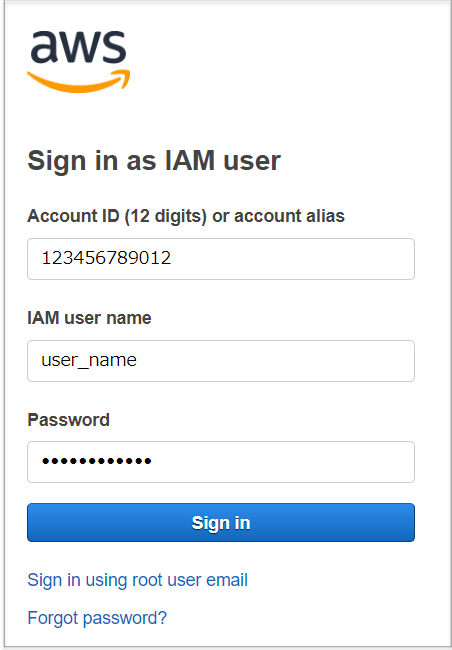
Launch GPU instance
Enter to Launch instance wizard with selectiong EC2 -> instances -> Launch Instance
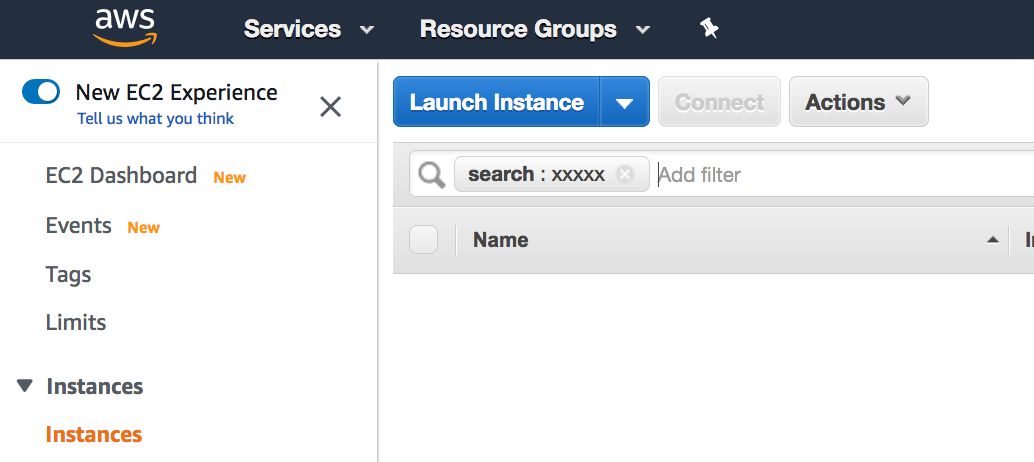
hoose the Ubuntu 18.04 Amazon Machine Image (AMI) for deep learning by searching AMI with the key word Deep Learning Base AMI (Ubuntu 18.04).
- Current version (on 2020/10/27) is
Deep Learning Base AMI (Ubuntu 18.04) Version 30.0 - ami-016cebe2c5b2257db
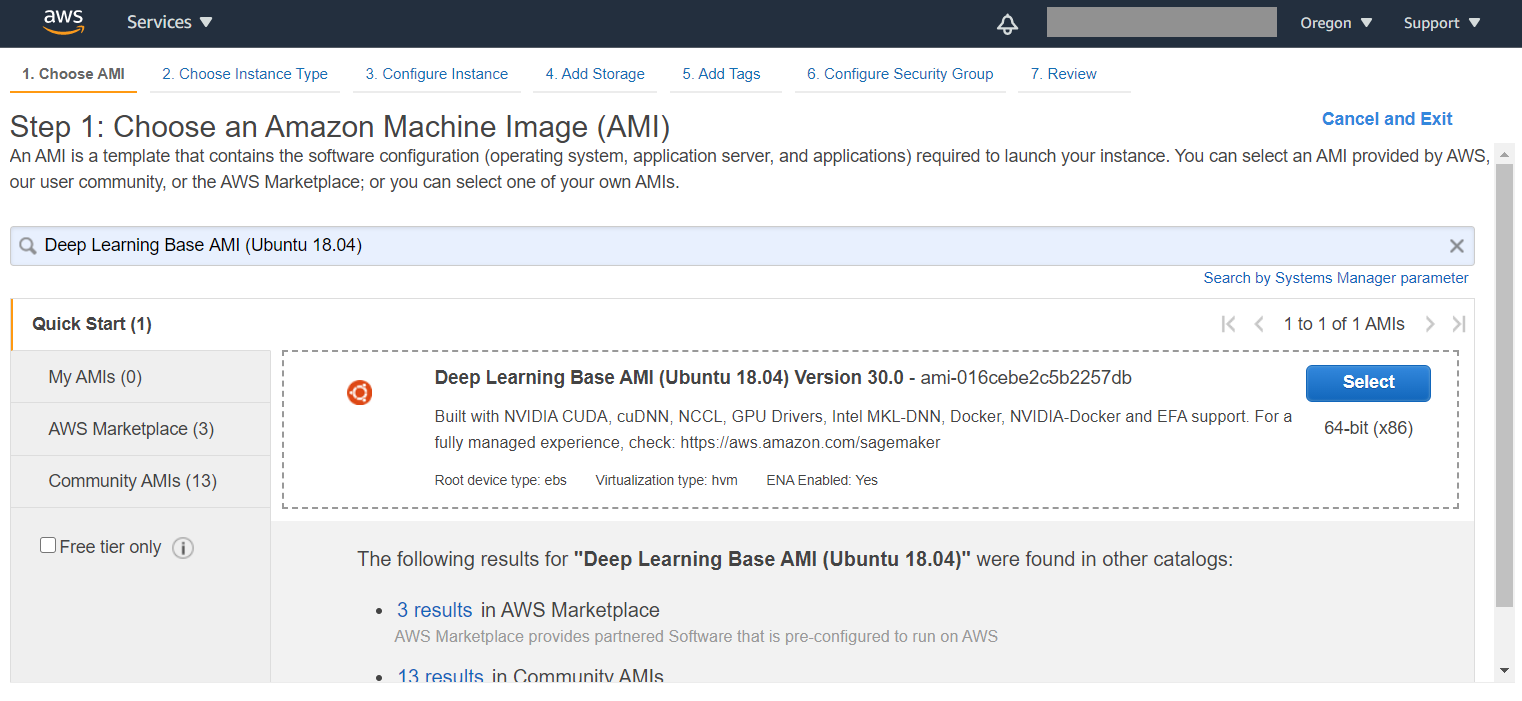
Choose a GPU Instance Type from p3.2xlarge(1 Tesla V100 GPU) or greater instances.
Warning
Please note that it is not a free tier eligible.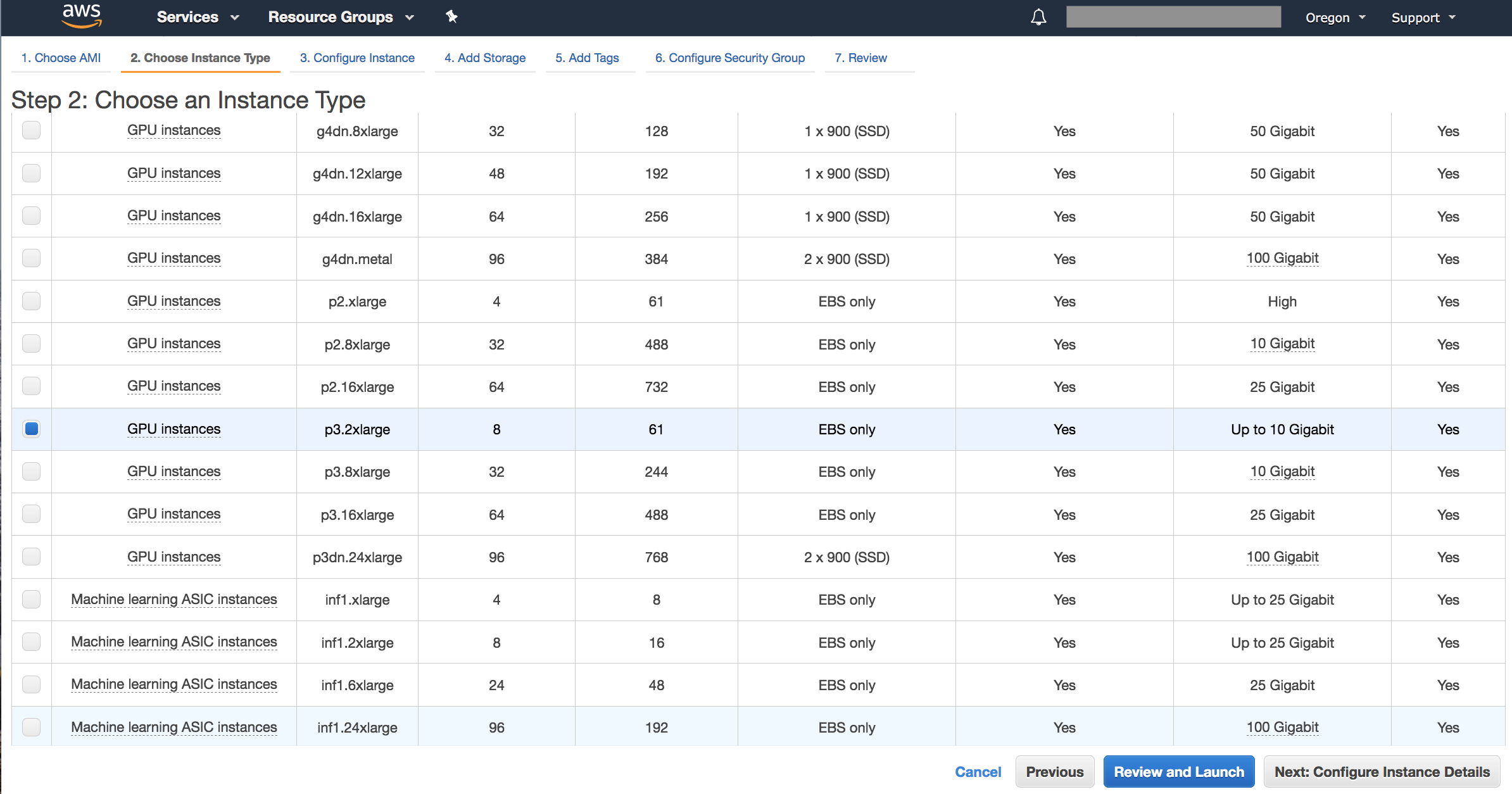
Set any setting you need.
- You may have to
Step 6: Configure Security Groupif you check TensorBoard on the instance.
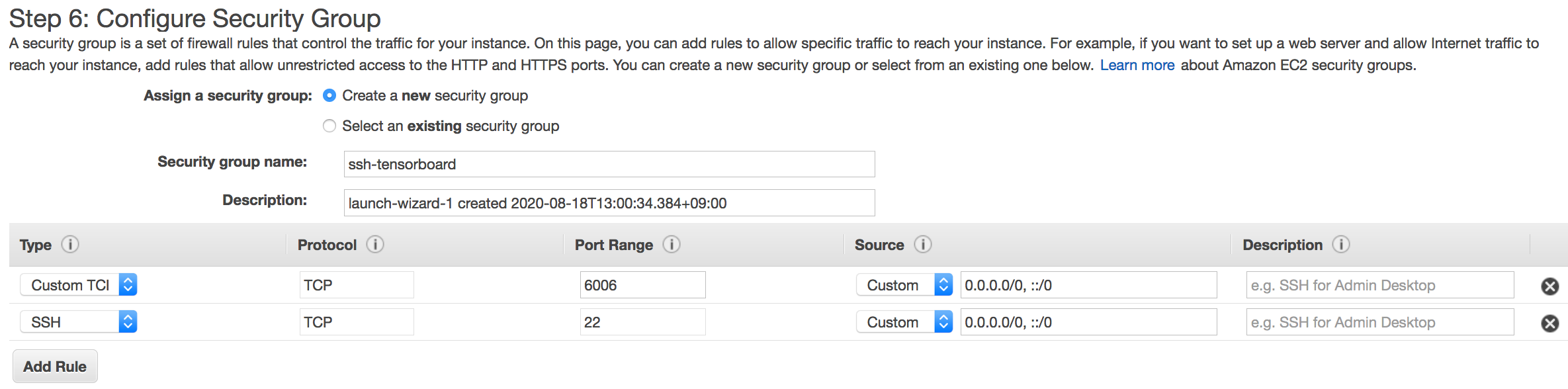
Review setting and launch instance.
Access to GPU instance
ou can check the IP address of the instance on the Instance page.

Create Docker bridge network for SmallTrain.
- Bridge network name:
smalltrain_network - Subnet: 172.28.0.0/24
- Gateway: 172.28.0.1
docker network create -d bridge smalltrain_network --gateway=172.28.0.1 --subnet=172.28.0.0/24
Set up SmallTrain by the same way in Documentation / Getting Started